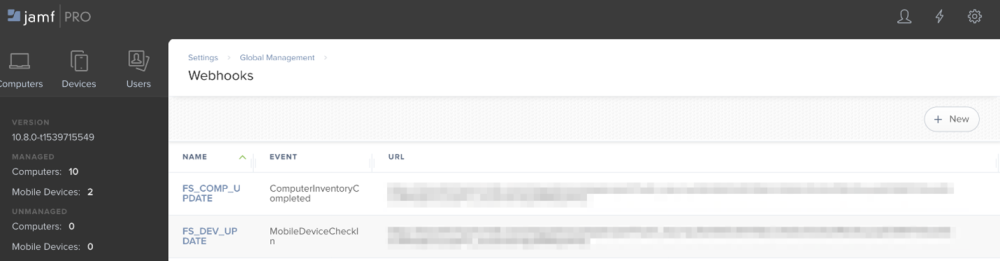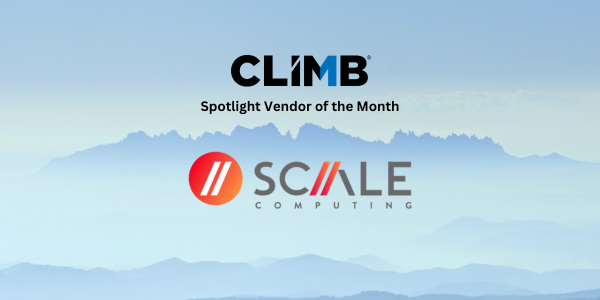Organizations using Jamf Pro and Freshservice can now sync their macOS, iOS and tvOS devices that are managed in Jamf Pro to Freshservice asset management. This will allow organizations to manage the lifecycle of all their apple devices in Freshservice and provide agents the information they need to perform their service desk operations efficiently.
Once the assets are synced into Freshservice, it –
- Provides a single pane of glass for an asset manager about all their devices in Freshservice, including devices fetched from Jamf.
- Helps the asset manager gather insights about the asset lifecycle and inventory related reports.
- Completes the service fulfillment process by tagging the asset to the service request and the user.
- Brings in better visibility into the issue being faced by the end user (in the form of a ticket) by identifying what devices the end user has.
- Provides better insights into an asset manager into the financial details of the asset such as costs, warranty and contract expiry information.
Note: For all accounts with ‘Workspaces’ feature enabled, all assets created by this app will be created in the primary workspace.
Looking to start using Freshservice and Jamf Pro? Contact our Alliance Managers to learn more >>
Already using Freshservice? Follow the steps below install Jamf Pro:
1. Navigate to Admin -> Apps (under Service Desk Productivity) -> Get More Apps.
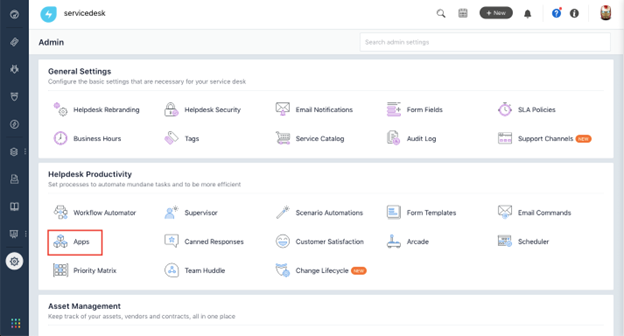
2. From the marketplace gallery, search for Jamf and click on the app icon to get into the app details.
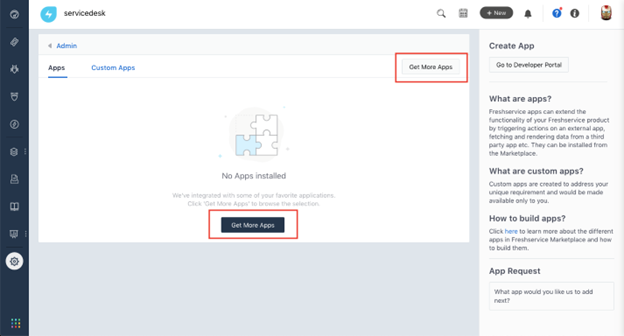
3. From the marketplace gallery, search for Jamf and click on the app icon to get into the app details.
4. Click on Install to start the setup process
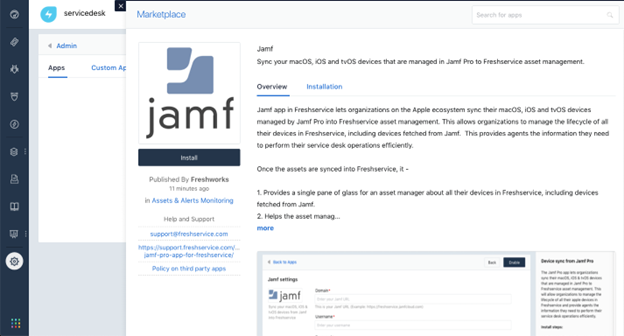
5. Enter your Jamf domain, username and password details. Also, do tick the checkbox to fetch the latest used by information from Jamf into Freshservice.
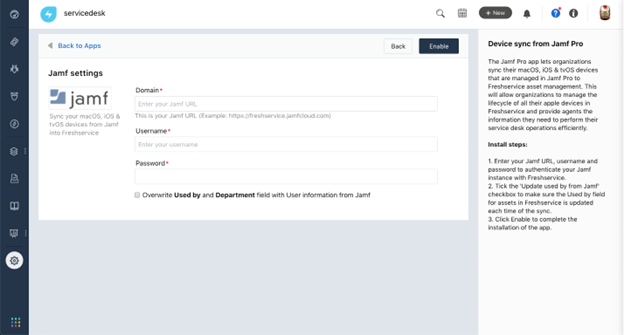
6. Click on Enable.
The app will fetch all the apple device information from Jamf into Freshservice the first time. Post that, any successful inventory submission to Jamf will update the asset information in Freshservice.
Additionally, please do make sure you have the below configured in your Jamf instance for the app to work.
1. Make sure at least one of the policies in your Jamf instance has the “Update inventory” checked.
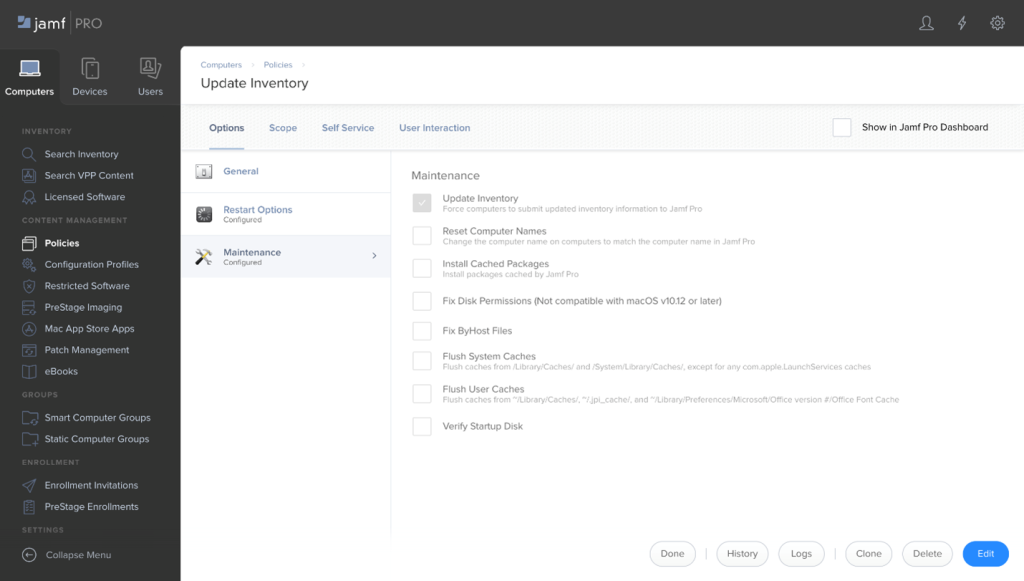
2. Two webhooks – FS_COMP_UPDATE and FS_DEV_UPDATE will be created during the installation of the Jamf app in Freshservice. Please make sure that those webhooks are not modified from your Jamf webhook settings.